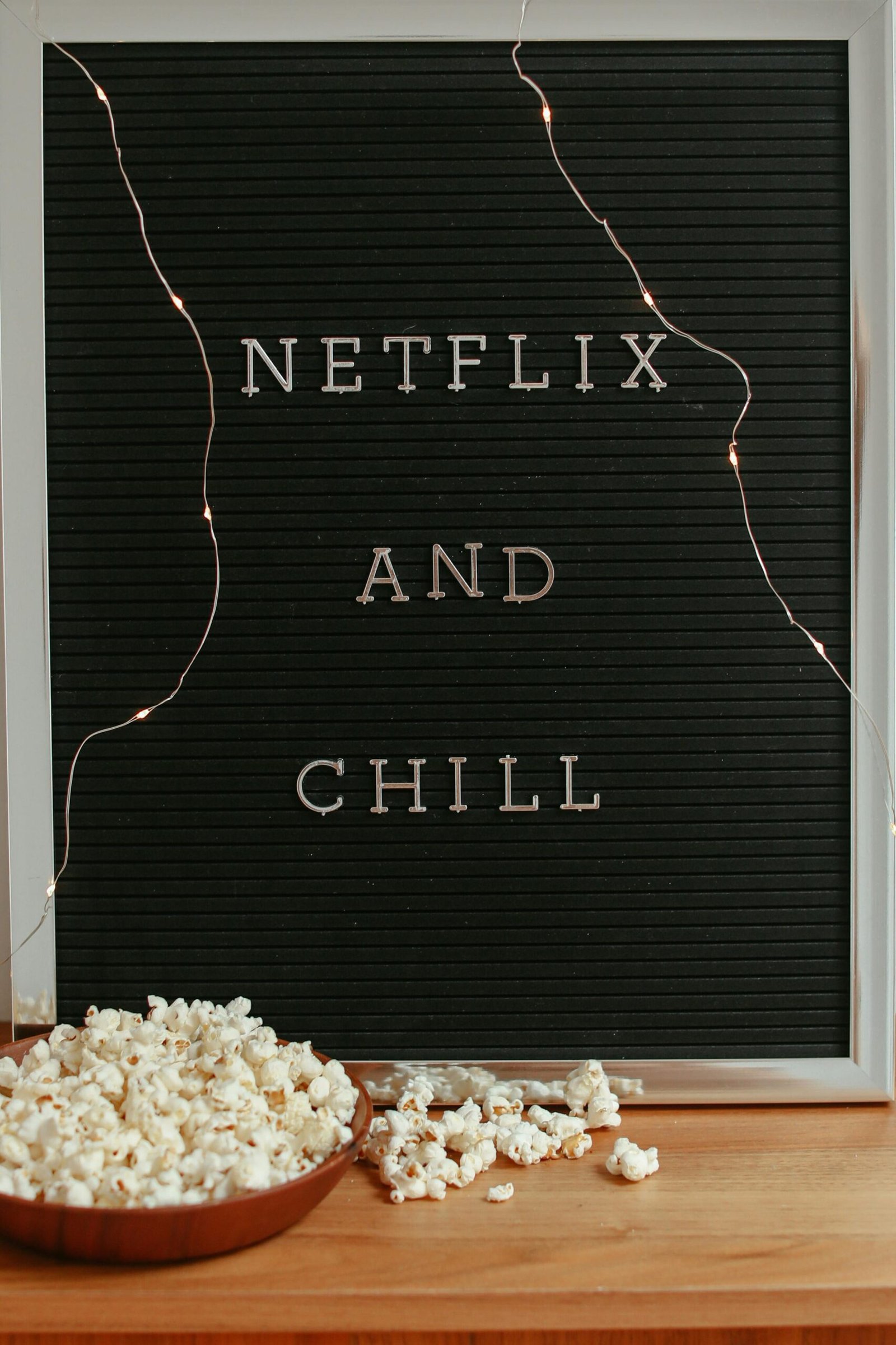
Affiliate Disclosure: As an Amazon Associate, Mini Projector Central may earn a small commission, at no extra cost to you, from qualifying purchases made through our links. Thank you for the support!
Introduction: From Projector to Smart Entertainment Hub
The way we consume media has undergone a significant transformation, driven by the rapid evolution of technology and the rise of popular streaming services like Netflix, Hulu, and Disney+. While traditional projectors may have once been used solely for presentations or basic home cinema, there’s a growing demand to transform them into versatile, smart entertainment hubs that cater to modern viewing habits.
Mini projectors, with their compact design and enhanced portability, have gained immense popularity as a convenient way to enjoy movies, TV shows, and multimedia content virtually anywhere. The desire to easily access these vast libraries of content on a larger screen, without the need for a full-sized projector or multiple cumbersome devices, makes learning how to turn a projector into a smart TV or adding smart features to your existing model an increasingly appealing option.
This ultimate guide will explore the feasibility of streaming Netflix and other services on your projector, walk you through the various methods to turn your projector smart TV, provide essential equipment recommendations, and offer tips to ensure a seamless and enjoyable big-screen experience. For general troubleshooting, remember to consult our comprehensive Troubleshooting Mini Projector Problems Guide.
Understanding Feasibility: Can You Truly Stream Netflix on a Projector?
Yes, you absolutely can watch Netflix and other streaming services on a projector! However, achieving an optimal viewing experience requires considering several technical aspects. Key factors influencing this feasibility include the projector’s resolution, brightness, and its connectivity options.
- Resolution: This plays a crucial role in the quality of your viewing experience. Most mini projectors offer varying resolutions, typically ranging from 480p to 1080p. While lower resolutions may suffice for casual viewing, they can detract from the experience when streaming high-definition content from Netflix. For optimal results, a projector that supports at least 720p native resolution is recommended to ensure the clarity of images and details, especially during visually dynamic content.
- Brightness (Lumens): This is an essential factor, especially if you intend to stream in environments with ambient light. A projector with higher lumens is better suited for various lighting conditions. If you plan for outdoor setups or brightly lit rooms, opting for a model with at least 800-1000 ANSI lumens is advisable. This level of brightness will help maintain a clear and vibrant picture. For more on this, see our Mini Projector Brightness Guide: How Many Lumens Do You Need?
- Connectivity Options: Most modern projectors come equipped with HDMI ports, USB connections, or even wireless capabilities. To stream Netflix and other services, ensuring compatibility with your chosen streaming method (e.g., streaming devices, smartphones) is vital.
By carefully considering these factors, and perhaps consulting our Portable Projector Buying Guide: What to Look for, you can ensure your projector setup is well-suited to deliver an enjoyable cinematic adventure from your favorite streaming platforms.
Methods to Transform Your Projector into a Smart TV & Stream Content
To truly unlock your projector’s potential for streaming Netflix and other services, you need to imbue it with “smart” capabilities. This can be achieved through several effective methods to turn a projector into a smart TV:
| Method | Pros | Cons | Ideal For |
|---|---|---|---|
| External Streaming Devices | Versatile, wide app support, reliable for DRM | Requires extra hardware; an HDMI port is needed | Most users seeking full smart TV functionality |
| Built-in Smart OS | All-in-one, minimal setup | Projector model dependent, fewer app updates | Users wanting simplicity, fewer cables |
| Smartphone Mirroring/Casting | Highly portable, quick setup | Can be unreliable, DRM issues, drains phone battery | Quick, casual viewing, non-DRM content |
1. Using External Streaming Devices (Most Common & Recommended)
This is the most popular and often easiest way to add smart features to any projector with an HDMI input. These devices are compact, affordable, and provide full access to app stores and streaming platforms.
What You’ll Need:
- Your projector with an HDMI input
- A compatible streaming device (Amazon Fire TV Stick, Roku, Google Chromecast with Google TV, Apple TV)
- The streaming device’s power adapter
- An HDMI cable (usually comes with the streaming device, or a short extension if needed)
- A stable Wi-Fi connection
Choosing the Right Streaming Device:
- Amazon Fire TV Stick:
- Key Features: Extensive app library, voice control via Alexa, supports 4K streaming (on compatible models), intuitive interface.Best For: Users deeply integrated into the Amazon ecosystem, seeking robust app support and voice control.
- Roku Streaming Devices:
- Key Features: Extremely simple navigation, vast selection of channels/streaming services, options from budget-friendly to 4K HDR.Best For: Users who prioritize simplicity, wide content availability, and a clean interface.
- Google Chromecast with Google TV:
- Key Features: Integrated Google TV interface for app access, “casting” functionality from phones/tablets, Google Assistant voice control.Best For: Users who prefer a mobile-centric approach, enjoy Google’s ecosystem, or want integrated app access with casting.
- Apple TV (Higher End):
- Key Features: Premium experience, tight integration with Apple ecosystem, App Store, and often superior performance.Best For: Dedicated Apple users seeking the best possible experience and seamless integration with their other Apple devices.
- 【4K Projector and 1000 ANSI Lumen】Experience peak visual quality with ELEPHAS’ latest advanced WiFi projector. Precision…
- 【Netflix, Youtube and Prime Video, etc】ELEPHAS projector has a built-in “App Store”, allowing you to easily download you…
- 【Ultra Fast Dual Band WiFi and Bluetooth】 ELEPHAS WiFi projector provides 5G/2.4G dual band WiFi connection, which is fa…
Step-by-Step Connection Guide for Streaming Devices:
- Power On Devices: Ensure both your projector and streaming device are powered on and ready.
- Locate HDMI Port: For most projectors, locate the HDMI port, typically on the back or side of the unit. For more details on projector ports, see our Portable Projector Connectivity Guide: HDMI, USB, Wi-Fi, Bluetooth.
- Connect Streaming Device: Plug your streaming device directly into the HDMI port. If the device is bulky or doesn’t fit, use a short HDMI extension cable.
- Connect Power to Streaming Device: Connect the streaming device’s power adapter to the device and plug it into a power outlet. Most streaming sticks require external power.
- Select Correct Input Source: Switch to the correct input source on your projector. This is usually done using a button on the projector remote (often labeled “Input” or “Source”) or through the on-screen menu. Select the HDMI source that corresponds with your streaming device (e.g., HDMI 1, HDMI 2).
- Configure Projector Settings (Optional but Recommended): For best results, adjust the resolution to match the capabilities of both the projector and the streaming device. Ensure audio settings are correct to transmit sound properly.
2. Using Projectors with Built-in Smart OS
Some mini projectors come with a built-in smart operating system (like Android TV, Google TV, or a proprietary OS). These act like a smart TV directly, with pre-installed or downloadable apps.
How it Works:
- Simply connect the projector to your Wi-Fi network.
- Navigate the projector’s interface to find app stores or pre-installed streaming apps.
- Log in to your Netflix or other streaming accounts directly on the projector.
Best For: Users seeking an all-in-one solution with minimal external devices.
- 【Portable Projector Screen and Carrying Bag Included】 Our movie projector come with a foldable projector screen (anti-wr…
- 【Native 1080P Projector & 300″ Large Screen】 Using CEBORY Full HD projector to experience authentic native 1920×1080p re…
- 【Projector with 5G WiFi and Bluetooth】 The CEBORY 5G WIFI Bluetooth projector support 2.4G/5G Dual-band WiFi connection….
3. Using Smartphone Mirroring/Casting
You can mirror your smartphone or tablet screen directly to some projectors. This is convenient, but can sometimes be less reliable for DRM-protected content like Netflix.
Methods:
- AirPlay (for iPhones): Requires an AirPlay-compatible projector or an Apple TV connected to your projector. Both devices must be on the same Wi-Fi network.
- Miracast (for Android): Many Android phones and some projectors support Miracast for direct screen mirroring (often labeled “Smart View,” “Cast,” or “Wireless Display”).
- Chromecast (via Google Home app): For Android phones, you can use the Google Home app to cast your screen to a Chromecast device connected to your projector, or directly to a projector with built-in Chromecast.
For detailed steps on connecting your phone, refer to our How to Connect iPhone & Android to Mini Projector: The Ultimate Wired & Wireless Guide.
Accessing Streaming Apps and Enjoying Content
Once you’ve successfully learned how to turn on your smart TV projector using one of the methods above, accessing your favorite streaming applications is straightforward.
Steps to Access and Enjoy Content:
- Navigate to Home Screen: The interface of your projector (if smart OS) or your streaming device (Fire Stick, Roku, Chromecast) will have a home screen.
- Find the App Store: Common streaming applications such as Netflix, Hulu, Disney+, and many others can be found either pre-installed or available for download within the app store of the device.
- Search and Download Apps: Search for your desired applications (e.g., “Netflix”). Downloading these apps is usually as simple as selecting the app and clicking on the install button.
- Log In/Subscribe: Once installed, you will need to log in to your existing accounts or subscribe if you don’t already have one.
- Browse and Stream: After successfully logging in, you can start browsing content. Explore recommendations and categories to find shows and movies.
Important Note on DRM (Digital Rights Management):
While most streaming services work seamlessly, some (like Netflix, Hulu, Disney+) use HDCP (High-bandwidth Digital Content Protection). This copy protection can sometimes block content from playing over certain older wired connections (especially HDMI to analog adapters) or less robust wireless mirroring methods. Using a streaming device (Fire Stick, Roku, Chromecast) or a projector with built-in smart TV features is generally the most reliable way to stream DRM-protected content. For more details on DRM and potential issues, understanding these protections is key to a smooth streaming experience.
Necessary Equipment & Accessories for Optimal Viewing
To ensure the best possible smart TV and streaming experience with your projector, consider these essential accessories to complete your Projector Smart TV setup:
- Adequate Audio Solution: While many mini projectors have built-in speakers, they often lack the quality for an immersive experience.
- Recommendation: Connect portable Bluetooth speakers or a soundbar for significantly improved audio. This allows for wireless connectivity and flexible setup. Learn more about Enhancing Your Viewing Experience: Connecting External Speakers to Your Portable Projector.
- Suitable Projection Surface: A flat, white surface is crucial for image clarity and brightness.
- Recommendation: Invest in a portable projector screen, specifically designed for high-definition projection, or ensure you have a smooth, light-colored wall. For outdoor viewing, a portable outdoor screen is highly recommended. Learn more in our Ultimate Guide to Setting Up Your Outdoor Movie Experience.
- Minimize Ambient Light: Mini projectors generally perform best in dark or dimly lit environments.
- Recommendation: Use the projector in a dark room or at night outdoors. Consider blackout curtains for indoor use during the day.
- Stable Internet Connection: A strong Wi-Fi signal is critical for uninterrupted streaming.
- Recommendation: Ensure your router is close enough to your projector and streaming device, or consider a Wi-Fi extender.
By carefully selecting the right equipment and optimizing your viewing environment, you will enhance your ability to connect to Netflix and other streaming services and enjoy high-quality streaming.
- Echo Pop – This compact smart speaker with Alexa features full sound that’s great for bedrooms and small spaces. Small e…
- Control music with your voice – Ask Alexa to play music, audiobooks, and podcasts from your favorite providers like Amaz…
- Make any space a smart space – Easily control compatible smart home devices like smart plugs or smart lights with your v…
Frequently Asked Questions (FAQ)
Q: What exactly do I need to turn my projector into a smart TV?
A: You will primarily need a projector with an HDMI input, a compatible streaming device (like an Amazon Fire Stick, Roku, or Chromecast), the streaming device’s power adapter, an HDMI cable, and a stable Wi-Fi connection. Alternatively, a projector with a built-in smart OS only requires Wi-Fi.
Q: Can I watch Netflix on any mini projector?
A: You can connect Netflix to most mini projectors that have an HDMI input or wireless connectivity. However, the quality will depend on the projector’s resolution and brightness. For a good experience, aim for at least 720p resolution and sufficient lumens for your viewing environment.
Q: Do all streaming sticks work with any projector?
A: Most modern streaming sticks with HDMI output will work with any projector that has an HDMI input. For older projectors without HDMI (e.g., only VGA), you might need an HDMI to VGA adapter, but be aware that some streaming services use HDCP copy protection, which may prevent content from playing over analog connections.
Q: Do I need Wi-Fi to use a streaming stick with my projector?
A: Yes, almost all streaming sticks require a Wi-Fi connection to access streaming services, download apps, and receive updates. Without Wi-Fi, their smart features cannot function.
Q: Why is there no sound when I connect my streaming stick/phone?
A: Check the projector’s volume, ensure external speakers are properly connected, and verify audio settings on both your projector and the source device (streaming stick/phone). Rebooting devices can also help.
Q: Can I use my phone to control the streaming device on my projector?
A: Yes, most streaming devices offer companion apps for smartphones that allow you to use your phone as a remote control, making it easier to type, browse, and launch content on your projector screen.
Q: Is it better to use a streaming stick or mirror from my phone for Netflix?
A: Using a dedicated streaming stick or a projector with a built-in smart OS is generally more reliable for Netflix and other DRM-protected streaming services. While phone mirroring works, it can sometimes be blocked by DRM or suffer from more connectivity issues.





