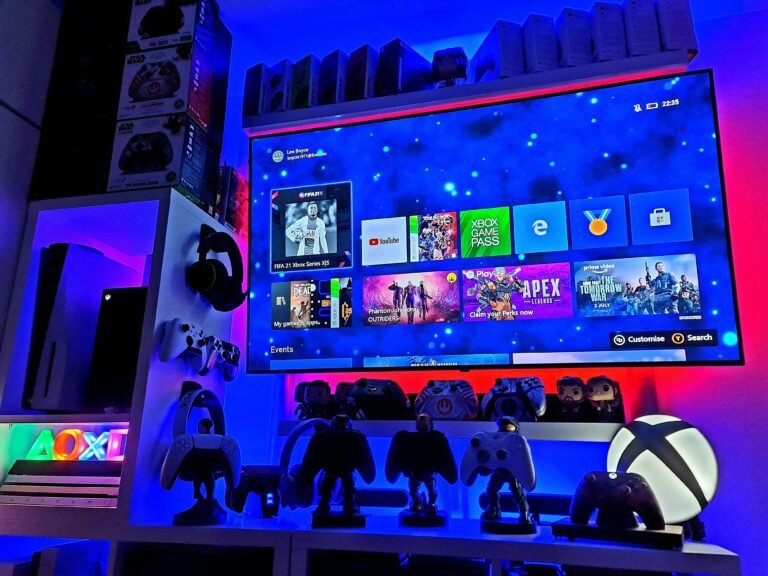(Affiliate Disclosure: This post contains affiliate links. If you purchase through these links, we may earn a small commission at no extra cost to you. Thank you for your support!)
Identifying Picture Problems
Mini projectors are fantastic tools for entertainment and presentations on the go. However, like any tech device, they can sometimes run into frustrating issues. Whether your picture is blurry, the sound is missing, or you can’t get it to connect, knowing how to troubleshoot common problems can save you time and headaches.
Related posts: Portable Projector Buying Guide: What to Look for Today.
This comprehensive guide will walk you through the most frequent mini-projector glitches and provide clear, actionable steps to get your device back in perfect working order. Let’s dive in!
Identifying Picture Problems
Mini projectors can often encounter a variety of picture-related issues that may hinder your viewing experience. Identifying the root cause is essential for restoring clarity and enjoyment.
1. Blurry Image Troubleshooting
One of the most frequently encountered problems is a blurry image. This can result from several factors.
Related posts: Fixing a Blurry Projector Image: A Practical Troubleshooting Guide.
Possible Causes:
- Misalignment of the projector with the screen.
- An obstructed or dirty lens.
- Improper focus settings.
Solutions:
- Check Alignment: Ensure the projector is properly aligned with the projection surface, keeping it level and at the correct distance. Adjust any keystone correction settings if your projector offers them.
- Clean the Lens: If the lens is obscured by dust, fingerprints, or other obstructions, clean it gently with a microfiber cloth. Avoid harsh chemicals or abrasive materials.
- Adjust Focus: Locate the projector’s focus wheel or slider (usually on the lens barrel or top panel) and slowly turn it until the image appears sharp and clear.
2. Distorted Colors
Another issue that can affect picture quality is distorted colors.
Possible Causes:
- Incorrect color settings within the projector’s menu.
- A faulty or loose connection to the video source.
Solutions:
- Inspect Cables: Check your connection cables (e.g., HDMI) to ensure they are securely connected at both ends and not damaged. Try unplugging and re-plugging them.
- Adjust Color Settings: Navigate to the color settings within your projector’s menu (e.g., Picture Mode, Color Temperature) and try resetting them to default or adjusting them to a warmer or cooler tone until colors appear accurate.
3. Incorrect Resolution
Finally, an incorrect resolution can result in a subpar viewing experience, causing images to look stretched, pixelated, or simply not fit the screen.
Possible Causes:
- Projector set to a resolution that doesn’t match the source device.
- The source device (laptop, console) is outputting an unsupported resolution.
Solutions:
- Match Resolutions: Verify that the projector is set to a resolution that matches the source device, such as a laptop or gaming console.
- Adjust Source Settings: On your source device (e.g., Windows Display Settings, macOS System Settings, Console Display Settings), adjust the output resolution to one commonly supported by projectors (e.g., 1920×1080 for Full HD, 1280×720 for HD).
- Check Aspect Ratio: Ensure the projector’s aspect ratio setting (e.g., 16:9, 4:3) matches your content or source.
Resolving Sound Issues
Sound issues can significantly detract from the overall experience of using a mini projector, whether it’s for a business presentation or a casual movie night. Common audio problems include no sound output, low volume, or distorted audio.
Related posts: No Sound from Your Projector? Here’s How to Fix It.
1. No Sound Output
Possible Causes:
- Incorrect audio settings on the projector or source device.
- Connection problems with cables or external devices.
- Muted volume on the projector or source.
Solutions:
- Check Volume Levels: Ensure both the projector’s volume and the connected device’s volume are turned up and not muted.
- Verify Audio Settings:
- Navigate to the audio settings within your projector’s menu.
- Confirm that the audio output is set correctly (e.g., to internal speakers if using them, or to the correct audio-out port if connecting external sound).
- If using an external device, check its audio output settings (e.g., ensure sound is routed to HDMI or the correct audio jack).
- Inspect Cables: If you are utilizing an HDMI cable to connect the projector to an external source, verify that the cable is working correctly and securely connected. A faulty or loose connection can prevent audio signals from transferring properly. Consider testing the HDMI cable with another device to rule out any hardware issues.
- Select Correct Input: For projectors with multiple input options, ensure that you have selected the correct input source corresponding to your device.
2. Low or Distorted Audio
Possible Causes:
- Malfunctioning internal speakers.
- Poor quality audio source or cable.
- Incorrect audio format.
Solutions:
- Use External Speakers: If you are still experiencing insufficient sound levels or distortion from the internal speakers, connecting external speakers may be a practical solution.
- Connect an external audio system via Bluetooth (if your projector supports it) or audio-out ports. This can significantly enhance the sound quality and volume.
- Check Source Quality: Ensure the audio file or streaming service itself is not the source of the low quality.
- Adjust Audio Format: Sometimes, mismatched audio formats can cause issues. Check your projector’s audio settings for options like PCM or Bitstream and experiment.
Fixing Connectivity Failures
Connectivity issues are among the most common problems users encounter when utilizing mini projectors with devices like laptops, smartphones, or tablets.
Related posts: Projector Connectivity Options Explained: HDMI, USB, Wi-Fi, Bluetooth.
1. Wired Connection Problems (HDMI, USB, VGA)
Possible Causes:
- Faulty or damaged cables.
- The incorrect input source was selected on the projector.
- Compatibility issues between devices.
Solutions:
- Inspect & Replace Cables: Inspect your cables for visible damage (fraying, bent pins). Consider substituting them with a known working cable to determine if the issue persists. Using high-quality cables can also prevent future problems.
- Select Correct Input: On your projector, use the “Source” or “Input” button to cycle through and ensure the correct input (e.g., HDMI 1, USB) is selected for your connected device.
- Check Device Compatibility: Verify that the devices you are attempting to connect to the mini projector support the same resolution and refresh rate. This can be checked in device display settings. Adjusting these parameters to common formats, such as 1080p at 60Hz, can facilitate a successful connection.
- Restart Devices: Perform a soft reset by restarting both the projector and the source device (laptop, smartphone).
2. Wireless Connection Problems (Wi-Fi, Bluetooth)
Possible Causes:
- Poor signal strength or an overloaded network.
- Incorrect Wi-Fi password or network selection.
- Device limitations (e.g., some apps don’t support wireless mirroring).
Solutions:
- Improve Signal: Ensure the mini projector is within range of your Wi-Fi router and minimize obstacles (walls, large furniture) that may interfere with the signal.
- Verify Wi-Fi Credentials: Double-check that you are selecting the correct Wi-Fi network and entering the password accurately.
- Restart Network: Restart both the projector and your Wi-Fi router to clear any temporary network glitches.
- Try Alternative Methods: If wireless mirroring isn’t working for specific content (e.g., Netflix), consider using an HDMI cable or a dedicated streaming stick (like a Fire TV Stick) plugged directly into the projector.
- Related posts: Transform Your Projector into a Smart TV: A Complete Guide.
- Check for Updates: Ensure both your projector’s firmware and your phone/laptop’s operating system are up to date.
Power-Related Issues in Mini Projectors
Power-related issues are among the most common challenges encountered by users of mini projectors. These problems can manifest in various ways, such as the projector failing to turn on, unexpected shutdowns during operation, or battery complications in portable units.
1. Projector Not Powering On
Possible Causes:
- A faulty power supply or cable.
- Incorrect or non-functional power outlet.
- The internal power board malfunctions.
Solutions:
- Check Power Source: Ensure the power outlet is functioning correctly by testing it with another device.
- Inspect Power Components: Examine the power cable and power adapter/supply for any visible damage or bends. Try using a different, compatible power cord if available.
- Look for Indicators: Check for any LED status lights on the projector itself. These can often provide clues about its power state (e.g., solid light for power on, blinking light for standby/error).
- Hard Reset: If applicable, disconnect the power for a few minutes, then reconnect it to perform a hard reset.
2. Unexpected Shutdowns & Overheating
Possible Causes:
- Overheating. Many mini projectors are equipped with thermal protection features that automatically turn off the device to prevent damage.
- Related posts: Understanding Projector Overheating: Causes and Solutions.
- Loose power connection.
- Software errors or outdated firmware.
Solutions:
- Ensure Proper Ventilation: Place your projector in a well-ventilated area and ensure its intake and exhaust vents are not obstructed by dust, fabric, or other debris.
- Clean Vents Regularly: Regular cleaning of vents with compressed air can significantly reduce the risk of overheating and prolong the projector’s lifespan.
- Check Power Connection: Ensure the power cable is securely plugged into both the projector and the outlet.
- Update Firmware: Check for firmware updates regularly and follow the manufacturer’s guidelines for performing these updates. Outdated firmware may cause instability.
3. Battery Complications (for Portable Units)
Possible Causes:
- Depleted battery.
- An aging battery that no longer holds a charge.
- Incorrect charging cable or adapter.
Solutions:
- Fully Charge: Ensure the projector is fully charged before use. Some projectors require a minimum charge level to turn on.
- Use Correct Charger: Always use the original charger or a compatible replacement with the correct voltage and amperage.
- Check Battery Health: If your projector consistently shuts down quickly even after a full charge, the internal battery may need to be replaced by a professional, or the device may be reaching the end of its life.
Frequently Asked Questions(FAQ)
Q: Why is my mini projector image blurry?
A: A blurry image is often caused by incorrect focus settings, a dirty lens, or improper alignment with the projection surface. Make sure to adjust the focus wheel, gently clean the lens with a microfiber cloth, and ensure the projector is aimed squarely at your screen.
Related posts: How to Connect Your Smartphone to a Mini Projector: A Step-by-Step Guide.
Q: How do I get sound from my mini projector if there’s none?
A: First, check the volume levels on both the projector and your source device. Next, verify the audio output settings in your projector’s menu. If using cables, ensure they are securely connected and functional. If internal speakers are faulty, try connecting external speakers via Bluetooth or the audio-out port.
Related posts: Enhancing Your Viewing Experience: Connecting External Speakers to Your Portable Projector.
Q: What to do if my mini projector won’t turn on?
A: Check your power cable and adapter for damage, and ensure they are securely plugged into a working power outlet. Test the outlet with another device. If it’s a battery-powered unit, ensure it’s sufficiently charged. If problems persist, it might indicate an internal power supply issue.
Q: Why is my mini projector not connecting to my laptop/phone?
A: Connectivity issues often stem from faulty cables (try a new one!), Selecting the wrong input source on your projector or incompatible resolution settings between devices. For wireless connections, check Wi-Fi signal strength and verify your network credentials. Restarting both devices can also help.
Q: How often should I clean my mini projector’s vents?
A: It’s recommended to clean your mini projector’s vents every 1-3 months, depending on your usage frequency and environment. Regular cleaning with compressed air helps prevent dust buildup, which can lead to overheating and unexpected shutdowns.
Related posts: Understanding Projector Overheating: Causes and Solutions.
- Dual Control Mode & Built-in Android Smart TV OS: Gaimoo GM200 smart projector can use wireless-mouse and remote control…
- 4K & 1080P Support: The projector’s new LCD projection technology improves screen contrast and colour accuracy, and HDR …
- Built-in WiFi 6 and Two-way Bluetooth 5.2: GM200 projector provides a powerful and versatile connection experience with …

![[Built-in App] Mini Projector 2025 Upgraded 1080P FHD 4K Support ...](https://m.media-amazon.com/images/I/510f9GCidDL.jpg)